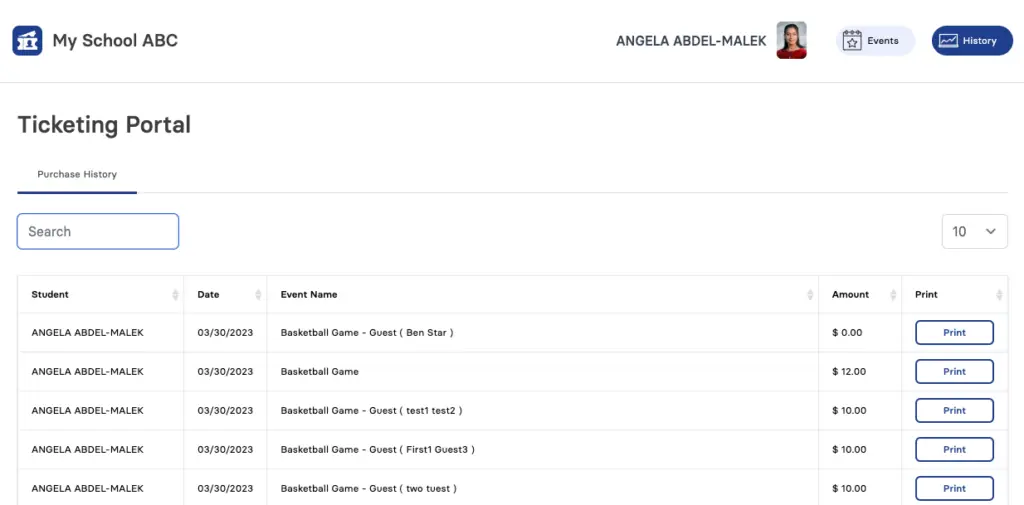Welcome to our Knowledge Base
-
System Settings
-
- System Settings Getting Started (Video)
- Upload Students (Video)
- Upload Students
- Upload Student Pictures
- User Permissions
- SFTP Automated Student Rosters
- Microsoft Single Sign-On (SSO)
- Safari Web Browser
- System Requirements
- Whitelist URL's
- Spirit Point Reward Tracking
- Google Single Sign-On (SSO)
- Status
-
- Upload User Accounts
- User Accounts
- Upload Students
- Upload Students (Video)
- Upload Student Pictures
- User Permissions
- Manage Family and Guests
- Mass Updates
- Manage Students
- Microsoft Single Sign-On (SSO)
- Preparing for Next School Year
- Printer Setup - 3" Thermal (Windows)
- Printer Setup - 3" Thermal (Mac) **Advanced Setup**
- Printer Setup - 3" Thermal Network (Mac) **Advanced Setup**
- Google Single Sign-On (SSO)
- Classlink
- District Admin
- Show all articles (2) Collapse Articles
-
-
Store
-
- Changing Payment Type After Transaction has Completed
- Creating a Transaction
- E-mail Receipts
- Exporting Ticket Sales from Store to Ticketing for Checkin
- Modify Transaction - Post Sale
- Payment Type
- PAX Credit Card Reader Setup
- Portal Purchased Product Pickup and Reports
- Product Buttons
- Printing Receipts
- ProPay: How to Process Credit Cards
- ProPay: How to Void a Transaction
- Scanning a Student ID
- Returns
- Reprint Receipt and Resend Receipt by E-mail
- Student Credit
- Student Credit - Credit Refunds
- Discount Options
- Convenience Fee
- Show all articles (4) Collapse Articles
-
- Family and Guest Management
- Manage Spirit Points
- Manage Students
- Manage Family and Guests
- Mass Updates
- Student Credit
- Student Credit - Credit Refunds
- Discount Options
- Student Type
- Managing Student Credit
- Student Spirit Points
- Upload Students
- Upload Student Credit
- Upload Student Pictures
- Upload Students (Video)
- Add Students
- Student Negative Account Balance
- Show all articles (2) Collapse Articles
-
- Accessing the Student Only Store Portal
- Accessing the Open Store Portal
- Configure your Portal and Products
- Family and Guest Management
- Google Single Sign-On (SSO)
- Family Portal
- ProPay (Heartland) Merchant Account
- Manage Family and Guests
- Microsoft Single Sign-On (SSO)
- Portal Purchased Product Pickup and Reports
- Convenience Fee
-
- Accessing the Student Only Store Portal
- Accessing the Open Store Portal
- Configure your Portal and Products
- Cash Drawer (Connected to Thermal Printer)
- Cash Drawer (USB) Windows 10
- ProPay (Heartland) Merchant Account
- My Account
- PAX Credit Card Reader Setup
- Portal Purchased Product Pickup and Reports
- Product History (Link on Current Transaction)
- Product Agreement
- SFTP Automated Student Rosters
- School Logo
- Taxes
- User Accounts
- User Permissions
- Upload User Accounts
- Whitelist URL's
- Pay Open Invoice by Credit Card
- Account Codes
- Renewal
- Show all articles (6) Collapse Articles
-
- System Settings Getting Started (Video)
- Mass Updates
- ProPay (Heartland) Merchant Account
- PAX Credit Card Reader Setup
- Google Single Sign-On (SSO)
- Microsoft Single Sign-On (SSO)
- School Logo
- User Accounts
- Preparing for Next School Year
- Remote Support
- Upload Student Pictures
- User Permissions
- Upload User Accounts
- Convenience Fee
- Classlink
- Account Codes
- Show all articles (1) Collapse Articles
-
Voting
-
- Adding an Election
- Adding Candidates
- Adding Officer Positions
- Adding Pictures and Biographies
- Archive and Retrieve Old Elections
- Create a Survey (Video)
- Election Layout Options
- Duplicate an Election
- Election Preflight
- Preview an Election
- Removing Candidates
- Using Video Biographies
- Write-in Candidates
- Rank Choice Voting
-
- Configure the Student Login Page
- Hobbies and Biography
- My Account
- Notifications for Unsuccessful Student Login Attempts
- Require Student E-mail
- Require Change Passwords
- SFTP Automated Student Rosters
- School Logo
- User Accounts
- User Permissions
- Upload User Accounts
- Whitelist URL's
- Pay Open Invoice by Credit Card
- Renewal
-
Ticketing
-
- System Settings Getting Started (Video)
- Mass Updates
- ProPay (Heartland) Merchant Account
- Microsoft Single Sign-On (SSO)
- Google Single Sign-On (SSO)
- Upload Student Pictures
- User Accounts
- User Permissions
- Upload User Accounts
- School Logo
- Preparing for Next School Year
- Remote Support
- Classlink
- Convenience Fee
-
Interventions
-
- Bell Schedules
- Interventions
- Mass Updates
- My Account
- Printer Setup - 3" Thermal (Windows)
- Printer Setup - 3" Thermal (Mac) **Advanced Setup**
- Printer Setup - 3" Thermal Network (Mac) **Advanced Setup**
- SFTP Automated Student Rosters
- School Logo
- User Accounts
- User Permissions
- Upload User Accounts
- Whitelist URL's
- Pay Open Invoice by Credit Card
- Renewal
-
Announcements
-
Student / Family Portal
-
Digital ID
Online Portal Walkthrough
In this article, you will learn how to use the Online Portal.
Create Account | Sign In
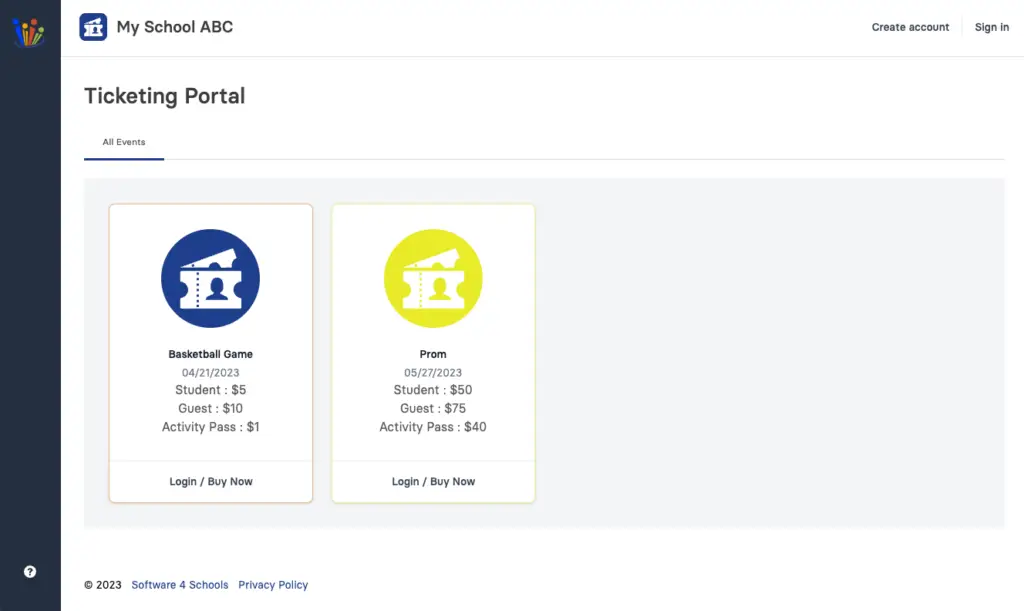
-
Login / Buy Now – Clicking this button will open up the login or register option (see below)
- Create Account | Sign In – Alternatively you can click either option here as well.
On your schools ticketing portal you will see all events that the school currently has available to purchase online.
Login / Buy Now
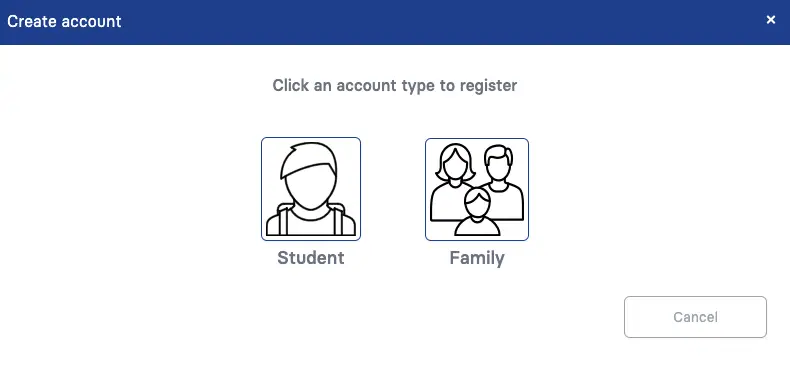
-
Student – If you are a registered student at the school you can create your account here. Note if your school has Google student email accounts and the feature is turned on, there is no need to create an account, just click login and sign in with Google
-
Family – Use this option to create an account that is linked to one or more students at the school. You will need the First name, Last name and student ID to register each student.
Student Registration
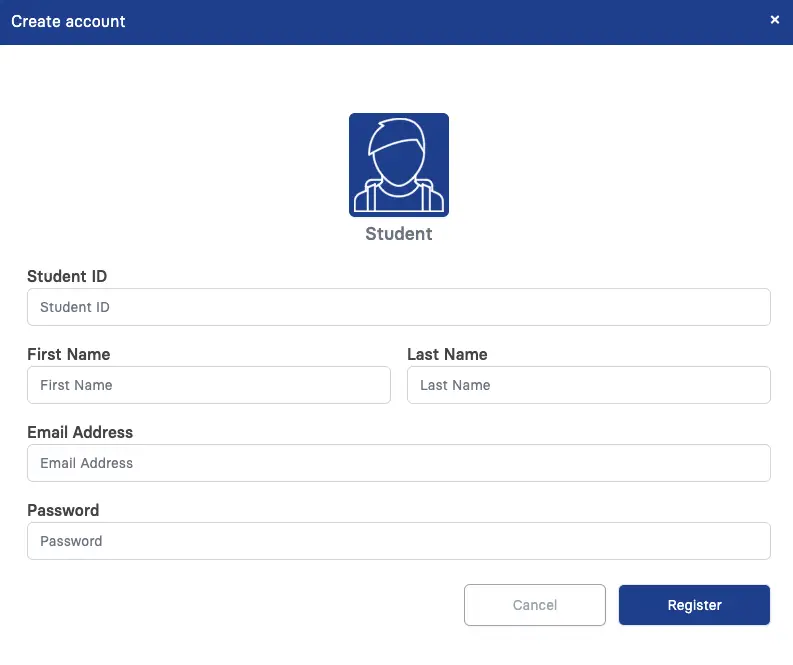
-
Student ID – This must match what the school has uploaded as your student ID number
-
First Name / Last Name – This must match what the school has uploaded as your first and last name
-
Email / Password – Enter an email address that you wish to get receipts emailed to. Note that often school email address will not receive emails from outside the district.
To create a student account
Family Registration
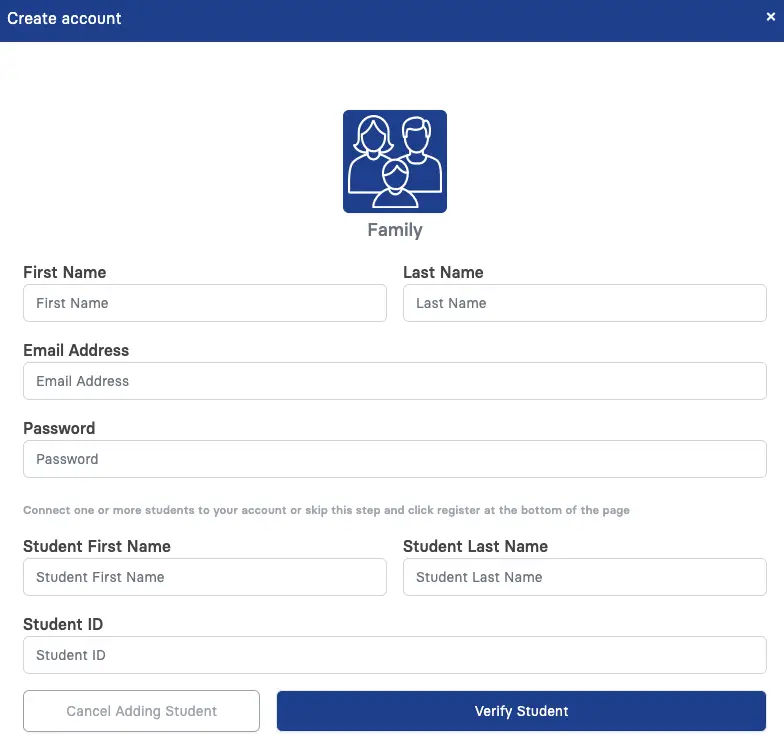
-
First Name / Last Name – Enter the family member name you are creating the account for (tip – this is going to be your name)
-
Email / Password – Enter the email address you wish to login with and receive receipts at. You will also need to create a password at least 8 characters long
-
Student Details – To connect to one or more students, enter the student name and student ID number as it is registered with the school. Click Verify Student and if adding additional students you can do this process multiple times.
To create a family account
Sign In
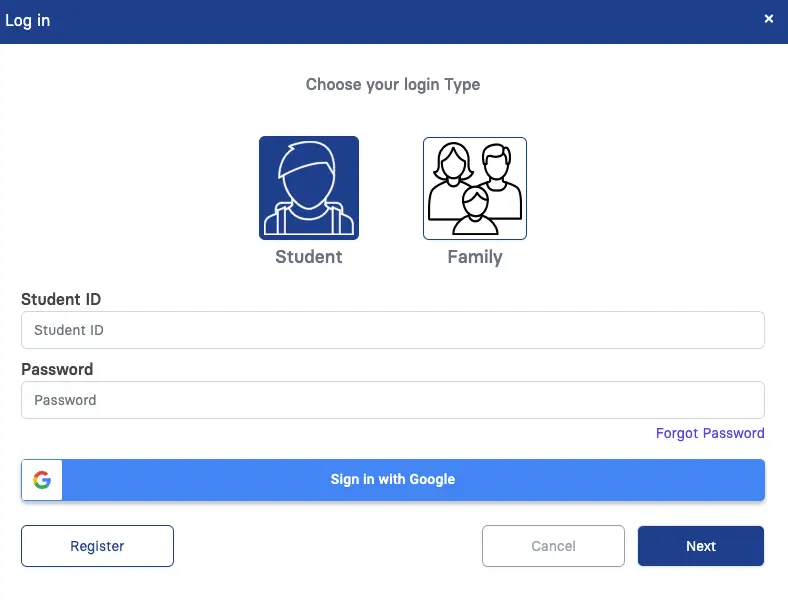
-
Click either the Student or Family icon to choose your login type.
-
Student login will be student ID and password.
Family login will be email and password -
If Sign in with Google is turned on, as a student you can just click this icon to login. Note that you must use your school email.
Purchase Tickets
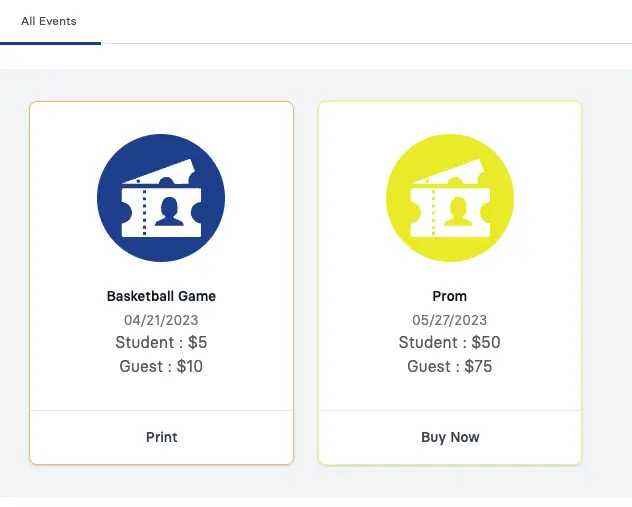
-
Print – For any events you have purchased a ticket for you can either print the ticket or you can use your student ID card to enter. Guest tickets will be linked to the student ID card so no ticket is necessary to print or you can print a ticket for your guest to enter the event. Please follow school policy as to what you will need to enter the event.
-
Buy Now – Clicking on Buy Now will allow you to make your purchase (see below)
Buy Now
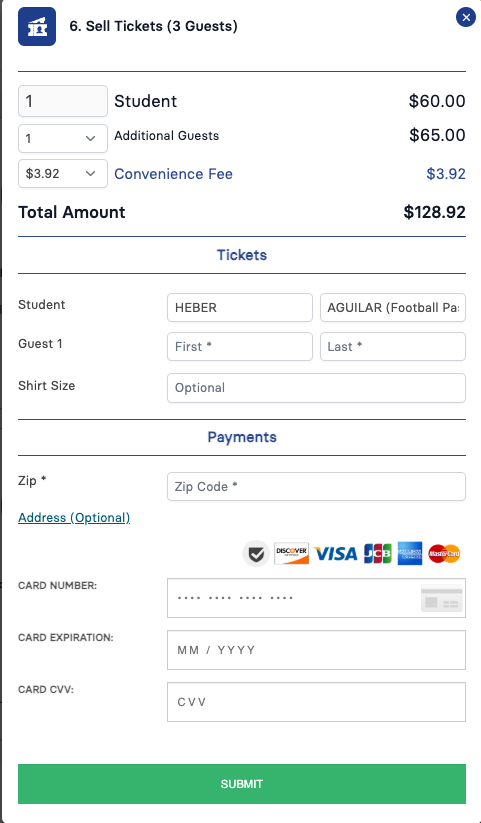
-
Adding Guests – If your event is allowed to have guest tickets you can select the number of guest tickets you are purchasing here.
-
Guest Name – Enter the name of your guest
-
Payment – Enter billing zip code along with credit card details to complete the purchase.
Family Accounts

-
If account is linked to multiple students, you can switch between students to purchase tickets or view their purchase history.
View Purchase History
Update Account / Log out
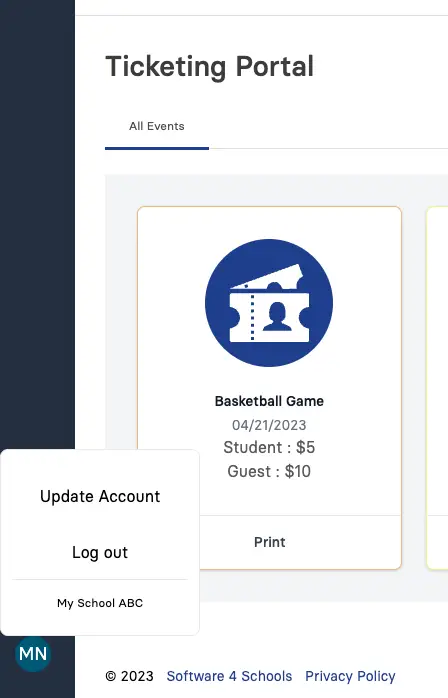
-
Click your initials in the bottom left corner to either update your account or Log out.
Update / Add Students
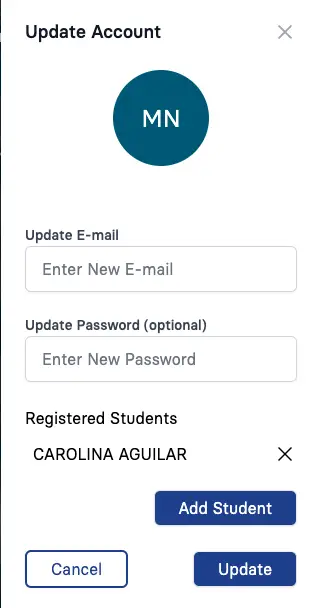
-
Update E-mail – Enter a new email if you need to update / change it.
Update Password – Only enter a password if you need to update your password. Leaving this blank will keep the current password -
To remove / disconnect a student click the X next to their name
-
Add Student – To connect a new student to your account click the Add Student button then enter the name and student ID number.