Welcome to our Knowledge Base
-
System Settings
-
- System Settings Getting Started (Video)
- Upload Students (Video)
- Upload Students
- Upload Student Pictures
- User Permissions
- SFTP Automated Student Rosters
- Microsoft Single Sign-On (SSO)
- Safari Web Browser
- System Requirements
- Whitelist URL's
- Spirit Point Reward Tracking
- Google Single Sign-On (SSO)
- Status
- Automated Intervention Extract
-
- Upload User Accounts
- User Accounts
- Upload Students
- Upload Students (Video)
- Upload Student Pictures
- User Permissions
- Manage Family and Guests
- Mass Updates
- Manage Students
- Microsoft Single Sign-On (SSO)
- Preparing for Next School Year
- Printer Setup - 3" Thermal (Windows)
- Printer Setup - 3" Thermal (Mac) **Advanced Setup**
- Printer Setup - 3" Thermal Network (Mac) **Advanced Setup**
- Google Single Sign-On (SSO)
- Classlink
- District Admin
- Show all articles (2) Collapse Articles
-
-
Store
-
- Changing Payment Type After Transaction has Completed
- Creating a Transaction
- E-mail Receipts
- Exporting Ticket Sales from Store to Ticketing for Checkin
- Modify Transaction - Post Sale
- Payment Type
- PAX Credit Card Reader Setup
- Portal Purchased Product Pickup and Reports
- Product Buttons
- Printing Receipts
- ProPay: How to Process Credit Cards
- ProPay: How to Void a Transaction
- Scanning a Student ID
- Returns
- Reprint Receipt and Resend Receipt by E-mail
- Student Credit
- Student Credit - Credit Refunds
- Discount Options
- Convenience Fee
- Student Alerts
- Show all articles (5) Collapse Articles
-
- Manage Products
- Barcodes
- Categories
- Configure your Portal and Products
- Inventory
- Mass Product Updates
- Mass Product Update (Video)
- Product History (Link on Current Transaction)
- Product Groups
- Product Agreement
- Store Importing Products
- Vendors
- Account Codes
- Duplicate Product
- Store Imports
- Student Alerts
- Show all articles (1) Collapse Articles
-
- Family and Guest Management
- Manage Spirit Points
- Manage Students
- Manage Family and Guests
- Mass Updates
- Student Credit
- Student Credit - Credit Refunds
- Discount Options
- Student Type
- Managing Student Credit
- Student Spirit Points
- Upload Students
- Upload Student Credit
- Upload Student Pictures
- Upload Students (Video)
- Add Students
- Student Negative Account Balance
- Student Alerts
- Show all articles (3) Collapse Articles
-
- Accessing the Student Only Store Portal
- Accessing the Open Store Portal
- Configure your Portal and Products
- Family and Guest Management
- Google Single Sign-On (SSO)
- Family Portal
- ProPay (Heartland) Merchant Account
- Manage Family and Guests
- Microsoft Single Sign-On (SSO)
- Portal Purchased Product Pickup and Reports
- Convenience Fee
-
- Accessing the Student Only Store Portal
- Accessing the Open Store Portal
- Configure your Portal and Products
- Cash Drawer (Connected to Thermal Printer)
- Cash Drawer (USB) Windows 10
- ProPay (Heartland) Merchant Account
- My Account
- PAX Credit Card Reader Setup
- Portal Purchased Product Pickup and Reports
- Product History (Link on Current Transaction)
- Product Agreement
- SFTP Automated Student Rosters
- School Logo
- Taxes
- User Accounts
- User Permissions
- Upload User Accounts
- Whitelist URL's
- Pay Open Invoice by Credit Card
- Account Codes
- Renewal
- Store Imports
- Show all articles (7) Collapse Articles
-
- System Settings Getting Started (Video)
- Mass Updates
- ProPay (Heartland) Merchant Account
- PAX Credit Card Reader Setup
- Google Single Sign-On (SSO)
- Microsoft Single Sign-On (SSO)
- School Logo
- User Accounts
- Preparing for Next School Year
- Remote Support
- Upload Student Pictures
- User Permissions
- Upload User Accounts
- Convenience Fee
- Classlink
- Account Codes
- Show all articles (1) Collapse Articles
-
Voting
-
- Adding an Election
- Adding Candidates
- Adding Officer Positions
- Adding Pictures and Biographies
- Archive and Retrieve Old Elections
- Create a Survey (Video)
- Election Layout Options
- Duplicate an Election
- Election Preflight
- Preview an Election
- Removing Candidates
- Using Video Biographies
- Write-in Candidates
- Rank Choice Voting
-
- Configure the Student Login Page
- Hobbies and Biography
- My Account
- Notifications for Unsuccessful Student Login Attempts
- Require Student E-mail
- Require Change Passwords
- SFTP Automated Student Rosters
- School Logo
- User Accounts
- User Permissions
- Upload User Accounts
- Whitelist URL's
- Pay Open Invoice by Credit Card
- Renewal
-
Ticketing
-
- Add Event
- Ticketing Attendance Report
- Check-In
- Display all Events
- Event Types
- Exporting Ticket Sales from Store to Ticketing for Checkin
- Mobile Check-in
- Pre-load Event
- Spirit Point Reward Tracking
- Sell Tickets
- Ticket and Check-in
- Link Store Ticket Sales to Ticketing 4 Schools
- Sell Tickets (New)
- Duplicate Event
-
- System Settings Getting Started (Video)
- Mass Updates
- ProPay (Heartland) Merchant Account
- Microsoft Single Sign-On (SSO)
- Google Single Sign-On (SSO)
- Upload Student Pictures
- User Accounts
- User Permissions
- Upload User Accounts
- School Logo
- Preparing for Next School Year
- Remote Support
- Classlink
- Convenience Fee
-
Interventions
-
- Bell Schedules
- Interventions
- Mass Updates
- My Account
- Printer Setup - 3" Thermal (Windows)
- Printer Setup - 3" Thermal (Mac) **Advanced Setup**
- Printer Setup - 3" Thermal Network (Mac) **Advanced Setup**
- SFTP Automated Student Rosters
- School Logo
- User Accounts
- User Permissions
- Upload User Accounts
- Whitelist URL's
- Pay Open Invoice by Credit Card
- Renewal
- Automated Intervention Extract
- Show all articles (1) Collapse Articles
-
Announcements
-
Student / Family Portal
-
Digital ID
ProPay (Heartland) Merchant Account
You must be a Super Admin to setup your payment gateway account.
Payment Gateway
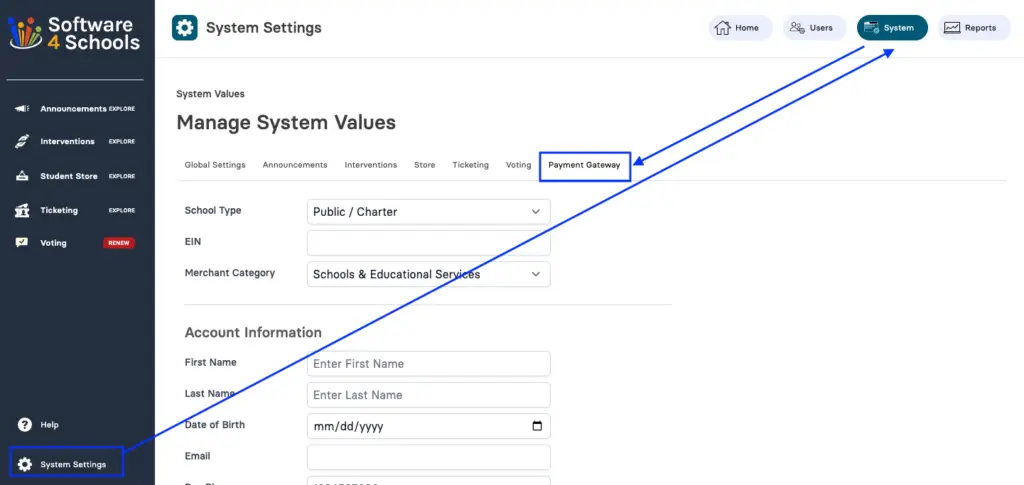
-
To apply for a Credit Card Payment Gateway account, go to System Settings
-
Next click on System
-
Next click on Payment Gateway
School Type / Tax ID

-
School Type – If Private you will be required to add SSN (Social Security Number) and Tax EIN number to the application. This will be the primary owner of the Private School. If you are a Public School or charter you are only required to provide the Tax EIN number.
-
EIN – This is the Tax ID. Format with no dashes XX-XXXXXXX will be entered as XXXXXXXXX
-
Merchant Category – Schools & Educational Services is a flexible category that covers K-12 education.
1. Verify that the authorized signer is not on the OFAC (Terrorist Watch List)
2. Verify that the authorized signer has not been convicted of any Financial Crimes
3. Verify that the authorized signer is a real person using the Experian database. This is done thorough a "Soft Ping" which does affect your credit score.
Account / Contact Details
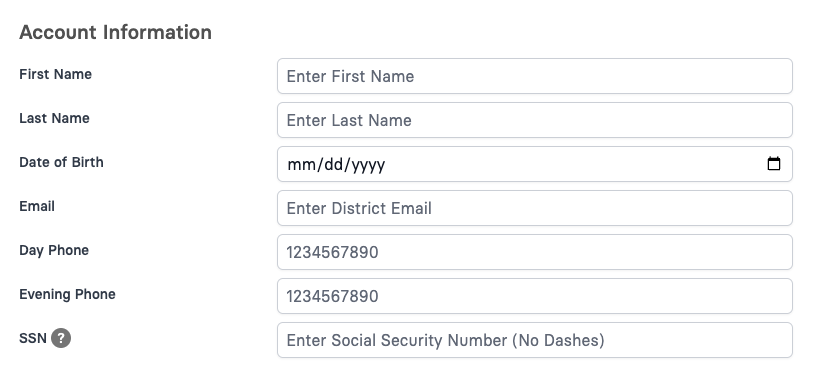
-
Name and Birthday
-
School Email Address
-
Day Phone – School Phone Number Evening Phone – Personal / Cell Phone Number
-
SSN (Social Security Number) – If private school this is just used for ProPay to verify you are a real person.
For the main account holder you will be required to provide personal details
Personal Details
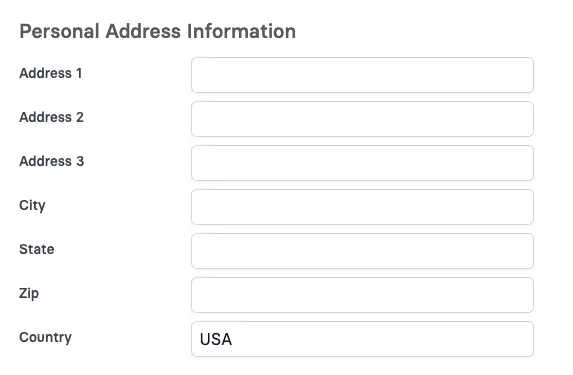
-
Address
For the main account holder you will be required to provide personal details
Business / School Details
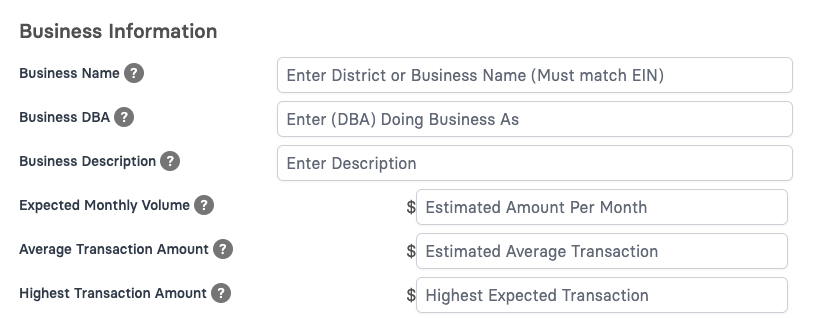
-
Business Name – This will typically be the name of your school unless you have a Student Store or Activities account with a different name, then use that. This will probably match the name on your Bank Account
-
Doing Business As (DBA) – If your Legal business name is different then your DBA you can add that here.
-
Business Description – This is a short description as to what you are doing / selling
-
Monthly Bank Card Volume – What is the estimated amount you plan to do via Credit Card processing per month.
-
Average Transaction Amount – What is a typical transaction amount.
-
Highest Transaction Amount – This is the most you would expect to have in a single transaction. This is used to set off alerts when a transaction is much higher then expected.
For the main account holder you will be required to provide personal details

-
Card Present – when a physical credit card is used, swipe, tap and mobile device (i.e. Apple / Google Pay)
-
Card Not Present Keyed – when a card is present, but you will use the keypad to enter the number. This will usually be a very small percentage.
-
Card Not Present Ecommerce – when a student or parent is using our online portal to either add student credit to an account or make a purchase on the portal
In this section you will need to share approximately how much of your charges will come from the 3 different types of payment options. The total must equal 100%.
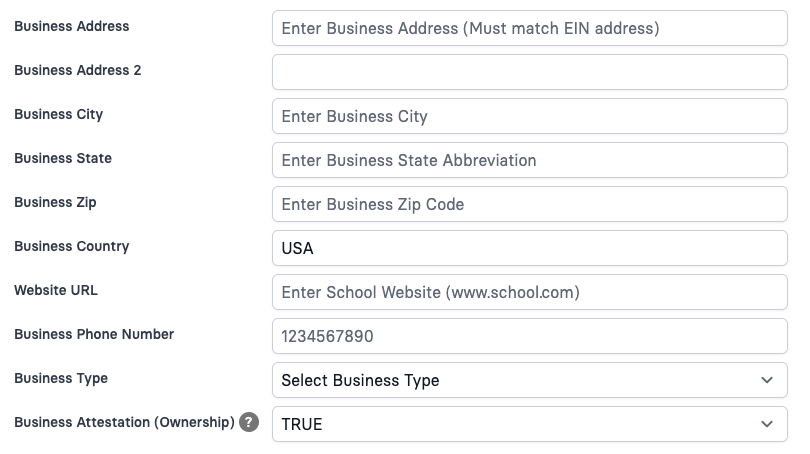
-
Business Address – needs to match the address of the EIN
-
Business Type – Select the best match (see below)
-
Business Attestation (Ownership) – Set this for True if there are no additional owners that have controlling interest or more than 25% ownership. If there are 2 or more owners that own more than 25% of the organization, set this to False.
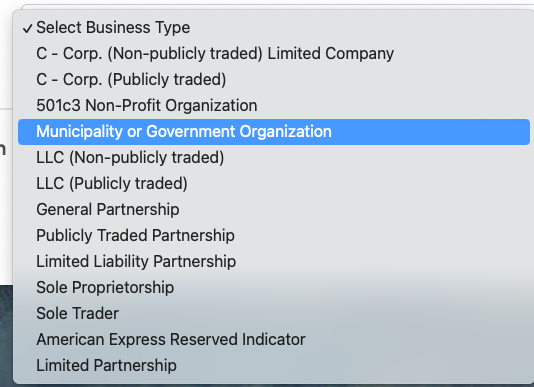
-
Public or Charter – school you will most likely be Municipality or Government Organization
-
Private – school will most likely be 501c3, or could be Corp, LLC or Partnership. Must match the EIN
Business Type
Bank Details
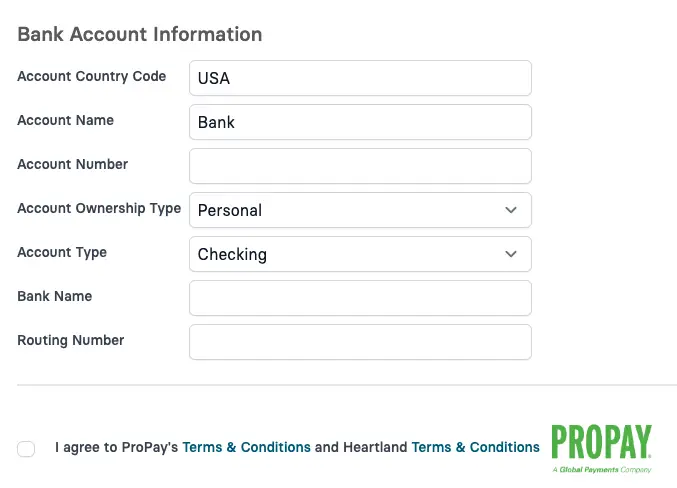
-
Account Country Code – At this time we are only allowing banks within the USA
-
Account Name – Please leave this as “Bank”
-
Account Number – Enter your banking account number here (this is secure)
-
Account Ownership Type – Is this a personal or business account
-
Account Type – Is this a Checking or Savings account
-
Bank Name – What is the name of your bank
-
Routing Number – What is the routing number to your bank
-
Terms and Conditions – Please read both ProPay and Heartland Terms and Conditions. Then check the box and click Submit
Bank Account Information
Account Successfully Created
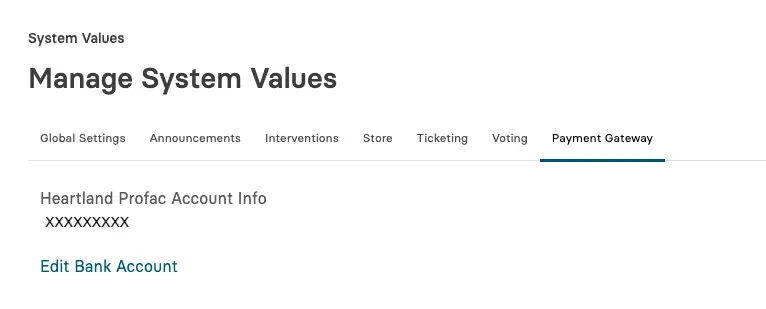
-
After completing the application if successful you will see your Account and can start processing credit cards.
-
If you need to change your bank details, click Edit Bank Account to make changes.
Needs Additional Details
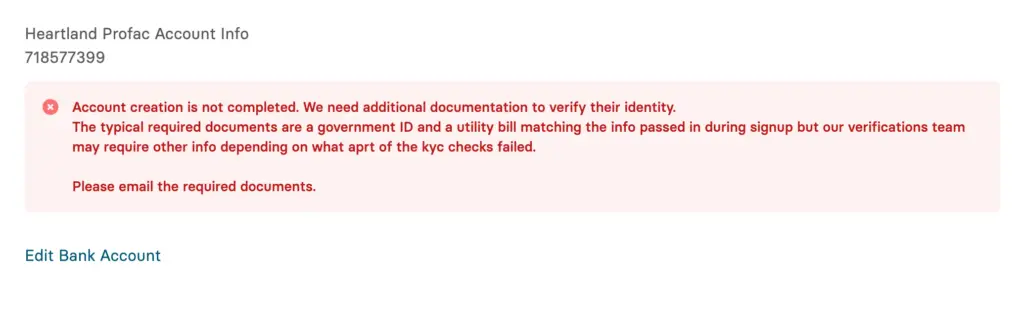
-
If you receive this message you will need to provide a copy of your drivers license and a utility bill for verification. Please check your email for further details.
Merchant Fess
2.9% + .30 – Per Online Transaction
2.9% + .30 – Per Card Present Transaction
$5.00 – Per Month Statement Fees
1% – Spendback
1% – Flash Funds
$0.30 – Per Deposit
$3.00 – Annual 1099
$5.00 – ACH Notification of Change
$10.00 – ACH Return
$15.00 – Chargeback
$5.00 – Application and Underwriting